The best free email account to use on the iPhone is Yahoo! mail as it supports pushing email to your phone. The next best email account is Google - as it supports IMAP and provides access to all its folders. (Both these providers are supported by the iPhone and hence setup is a breeze).
Unfortunately for me - I have been using an MSN account for the last 5 years and hence cannot move to one of the above mentioned email accounts. So it became important to me to get access to my Live Mail account on my iPhone.
After a lot of searching I found out that there is no easy and free way to do this.
The 2 ways in which one can access their Hotmail/MSN/Live account is via POP access or by using a adapter service that converts your web mail to a POP3 feed.
IzyMail is the latter option of the 2 discussed above. An annual subscription costs $17.95. They have a free trial version - that lets you evaluate the service. And here is a page that shows you how to setup Hotmail access on your iPhone using IzyMail.
Instead of the IzyMail option, I choose to use Hotmail plus option to get access to my email. (The only reason I went with HotMail Plus is that I felt more secure giving my credit card number to Microsoft, then to IzyMail as they didn't have a business address listed).
Hotmail Plus costs $19.95 per year and you can subscribe at http://get.live.com/en-us/mailplus/features.
Once subscribed - it took about 30 minutes for my email account to upgrade and for me to get POP3 access to my email.
Here are the settings you need, to get access to your Hotmail email.
- First - you need to create an account that will be used to access your Hotmail/Live/MSN mail account.
- Go to Settings -> Mail, Contacts, Calendars -> Add Account..
- On the Add Account page, tap "Other".
- Tap in your name and email address and password. The description is what will show up on your mail's homepage - so choose something that is simple.
- When you click save - you will get an error message. You can ignore the message and go ahead and save the account.
Next you need to change the following settings so that you can successfully download your email. Here are the settings:
- Incoming Mail Server - pop3.live.com
- Port - 995 (important)
- Outgoing Mail Server - SMTP.live.com
- Port - 25.
Here is how you do that:
- After setting up your email account - go to the settings page and then under "Mail, Contacts, Calendars", choose and access the Hotmail account page.
- This will bring you to the page shown below. Make sure that your settings reflect the ones shown below. Fill in your user name and password.
- Next go to the Advanced page and make sure that SSL is on and the server port is set to 995.
So contrary to some posts on the web, I am able to successfully access my Hotmail/MSN email using a HotMail Plus account. The access is fast and you can setup the account to perform a Fetch so that you are always kept refreshed with your latest emails. I only wish that Microsoft would make the POP access free.
Note 1: one advantage of going with IzyMail is that it provides you with the option of using either POP3 or IMAP to access your email. IMAP is cool as it allows you to better synchronize your email between your account and your iPhone. The only downside is that it is slower than POP3 access.
Note 2: if accessing email through the email client on the iPhone is not important to you - then you can use the web interface to access your email. (mobile.MSN.com)
Note 3: More information on other ways to access Hotmail on the iPhone can be found at http://www.everythingicafe.com/forum/iphone-software/hotmail-on-iphone-3262.html
Note 4: When I first plugged in all of the above settings - it looked like nothing happened. I almost felt like Microsoft had stolen $20 from me. But when I checked after about 1/2 hour, my iPhone had downloaded all my hotmail email. I think that it takes a while from the time you give Microsoft your $20 to the time at which they enable POP3 access on your account. I am not sure if it is 30 minutes for everybody. But just be patient. If it doesn't work - then give yourself at least 6 hours before you bug MS's tech support.
Note 5 (09.21.2008): its been almost 2 weeks since I first enabled HotMail on my iPhone and it still is working - and it works great. You do need to setup the account for Fetch - so that your iPhone automatically downloads the latest email. A setting of 1 hour for the fetch works out nicely (as it doesn't drain your battery too quickly). Also, as I said earlier - this is a POP3 account - so by default when you delete email on your phone - it wont be deleted from your account. (This can be changed in the advanced section of email settings - shown in the image above.).

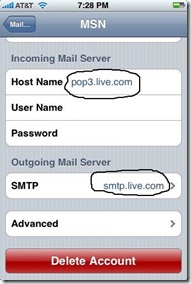
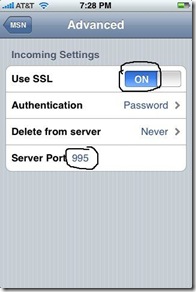
3 comments:
I did all that and set it up on my phone but it does not work. Hotmail plus account and all settings are done.
Here is another way:
YouTube Demo
http://www.youtube.com/watch?v=ZKIeitaH0Pw
Now you can get Hotmail right on your iPhone. m•Box mail gives you all your folders and email in an easy to setup application.
Here is more information: http://www.mfluent.com/mboxmail.php or just search for "Hotmail" in AppStore.
Post a Comment