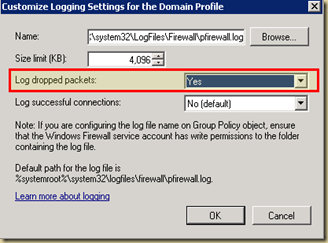Here is a simple command to list all your IIS sites and their different settings (bindings, authentication, etc)
appcmd list sites /text:*
The information that gets captured includes (sample):
SITE
SITE.NAME:"xxxx"
SITE.ID:"yy"
bindings:"http/*:80:xxxxx"
state:"Started"
[site]
name:"xxxx"
id:"yy"
serverAutoStart:"true"
[bindings]
[binding]
protocol:"http"
bindingInformation:"*:80:xxxxx"
[limits]
maxBandwidth:"4294967295"
maxConnections:"4294967295"
connectionTimeout:"00:02:00"
[logFile]
logExtFileFlags:"Date, Time, ClientIP, UserName, ServerIP, Method, UriStem, UriQuery, HttpStatus, Win32Status, TimeTaken, ServerPort, UserAgent, HttpSubStatus"
customLogPluginClsid:""
logFormat:"W3C"
directory:"C:\inetpub\logs\LogFiles"
period:"Daily"
truncateSize:"20971520"
localTimeRollover:"false"
enabled:"true"
[traceFailedRequestsLogging]
enabled:"false"
directory:"C:\inetpub\logs\FailedReqLogFiles"
maxLogFiles:"50"
maxLogFileSizeKB:"512"
customActionsEnabled:"false"
[applicationDefaults]
path:""
applicationPool:""
enabledProtocols:"http"
serviceAutoStartEnabled:"false"
serviceAutoStartProvider:""
[virtualDirectoryDefaults]
path:""
physicalPath:""
userName:""
password:""
logonMethod:"ClearText"
allowSubDirConfig:"true"
[ftpServer]
allowUTF8:"true"
serverAutoStart:"true"
[connections]
unauthenticatedTimeout:"30"
controlChannelTimeout:"120"
dataChannelTimeout:"30"
disableSocketPooling:"false"
serverListenBacklog:"60"
minBytesPerSecond:"240"
maxConnections:"4294967295"
resetOnMaxConnections:"false"
maxBandwidth:"4294967295"
[security]
[dataChannelSecurity]
matchClientAddressForPort:"true"
matchClientAddressForPasv:"true"
[commandFiltering]
maxCommandLine:"4096"
allowUnlisted:"true"
[ssl]
serverCertHash:""
serverCertStoreName:"MY"
ssl128:"false"
controlChannelPolicy:"SslRequire"
dataChannelPolicy:"SslRequire"
[sslClientCertificates]
clientCertificatePolicy:"CertIgnore"
useActiveDirectoryMapping:"false"
validationFlags:""
revocationFreshnessTime:"00:00:00"
revocationUrlRetrievalTimeout:"00:01:00"
[authentication]
[anonymousAuthentication]
enabled:"false"
userName:"IUSR"
password:""
defaultLogonDomain:"NT AUTHORITY"
logonMethod:"ClearText"
[basicAuthentication]
enabled:"false"
defaultLogonDomain:""
logonMethod:"ClearText"
[clientCertAuthentication]
enabled:"false"
[customAuthentication]
[providers]
[customFeatures]
[providers]
[messages]
exitMessage:""
greetingMessage:""
bannerMessage:""
maxClientsMessage:""
suppressDefaultBanner:"false"
allowLocalDetailedErrors:"true"
expandVariables:"false"
[fileHandling]
keepPartialUploads:"false"
allowReplaceOnRename:"false"
allowReadUploadsInProgress:"false"
[firewallSupport]
externalIp4Address:""
[userIsolation]
mode:"None"
[activeDirectory]
adUserName:""
adPassword:""
adCacheRefresh:"00:01:00"
[directoryBrowse]
showFlags:""
virtualDirectoryTimeout:"5"
[logFile]
logExtFileFlags:"Date, Time, ClientIP, UserName, ServerIP, Method, UriStem, FtpStatus, Win32Status, ServerPort, FtpSubStatus, Session, FullPath"
directory:"C:\inetpub\logs\LogFiles"
period:"Daily"
truncateSize:"20971520"
localTimeRollover:"false"
enabled:"true"
selectiveLogging:"LogSuccessful, LogError, LogInfrastructure"
[application]
path:"/"
applicationPool:"xxxx"
enabledProtocols:"http"
serviceAutoStartEnabled:"false"
serviceAutoStartProvider:""
[virtualDirectoryDefaults]
path:""
physicalPath:""
userName:""
password:""
logonMethod:"ClearText"
allowSubDirConfig:"true"
[virtualDirectory]
path:"/"
physicalPath:"e:\inetpub\wwwroot\xxxxx"
userName:""
password:""
logonMethod:"ClearText"
allowSubDirConfig:"true"
More info:
http://learn.iis.net/page.aspx/114/getting-started-with-appcmdexe