In VS 2011, there are major improvements coming to the in-built Diff tool. But in the mean time, there is a better way to performs merges and compares – it uses the OpenSource tool WinMerge:
Here is how:
Open the options dialog: Tools –> Options and navigate to Source-Control –> Visual Studio Team Foundation Server.
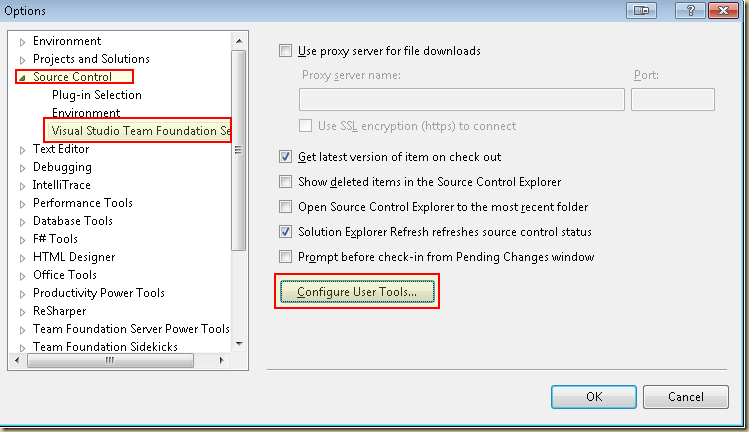
Click on Configure User Tools….
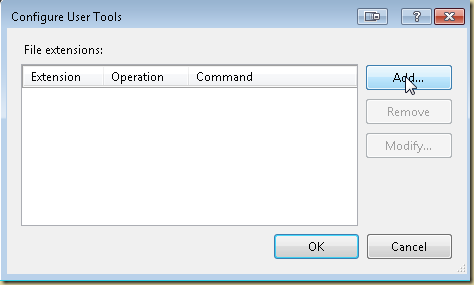
Click on Add
Click on Add again and this time setup the Merge tool.
note: the Arguments are different between the Compare and Merge settings.
And now you should have a much more powerful way to compare and merge files:
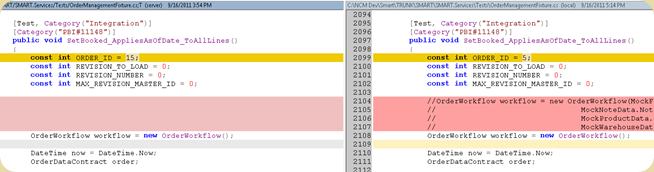
Here is how:
Open the options dialog: Tools –> Options and navigate to Source-Control –> Visual Studio Team Foundation Server.
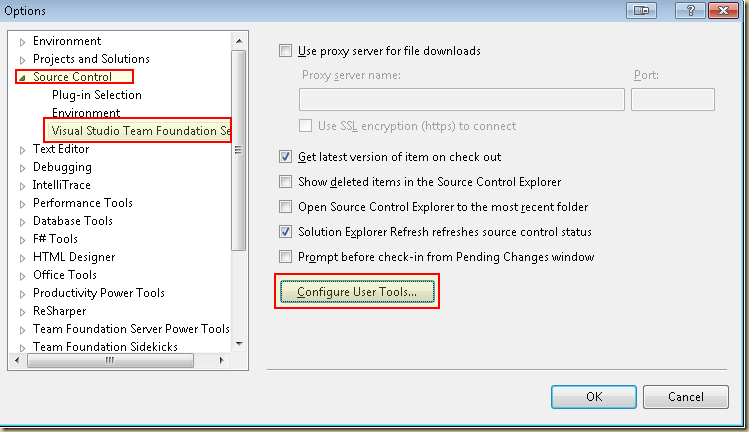
Click on Configure User Tools….
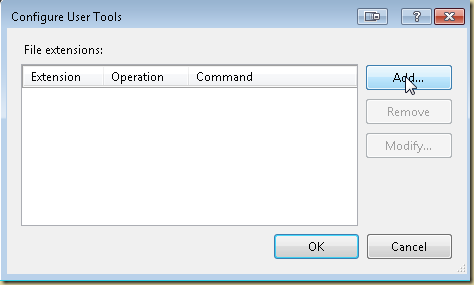
Click on Add
 | Extension: .* Operation: Compare Command: path to WinmergeU.exe Arguments: /e /u /x /wl /wr /dl %6 /dr %7 %1 %2 /maximize |
 | Extension: .* Operation: Merge Command: path to WinmergeU.exe Arguments: /e /u /x /wl /dl %6 /dr %7 %1 %2 %4 /maximize |
And now you should have a much more powerful way to compare and merge files:
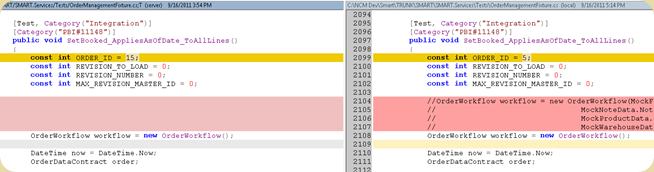

No comments:
Post a Comment