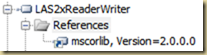I received my new Dell XPS 17 on friday and wanted to share some thoughts:
My first ever laptop was a Dell Inspiron 1520. Although the laptop has been real good to me, (its still working), I once had a motherboard issue which should have been covered by the extended warranty and Dell made me work 3 days to get a replacement and their excuse for not wanting to replace my motherboard was that I had upgraded to Windows 7 from the original Windows Vista that had come with the machine!
Before buying the XPS 17, I had also tried out the HP Dv7t QE. That machine was a big disappointment. It came in a generic cardboard box. Unboxing it felt lame. Right out of the gate, it felt like HP didn’t care for its machine. The Dv7t had an aluminum body, but it was not perfect, with warps and gaps at many points. The worst part of the Dv7t was the fact that within the first 5 minutes, the laptop used to get extremely hot (especially under the left palm), to the point that you could not comfortably use the laptop. Calling HP was of no use, because they simply said that the laptop is working within parameters. The other problem I had was the LCD screen had faint vertical lines that you could see on light backgrounds. It was terrible. I finally decided to send it back and after looking at and comparing a whole bunch of laptops, I decided to try out the Dell XPS 17.
Receiving the Dell XPS 17 immediately made me feel better about the choice because it came in a much better box. One that said that Dell was thinking about the entire experience surrounding the laptop, not just the laptop:

Unboxing the XPS was fun. Everything was neatly packed and all I had to do was hit the power button and it was up and running. (No reading of a start here document, or plugging in a battery, etc.)
One of the things that has me impressed about this buying experience was Dell’s customer service. Their phone service is still not the best, as you end up with long wait times and often times get shunted across the world with no resolution. But their electronic service (email and chat) has improved vastly. The customer service agents called back within a day (though, wish this would be faster) and I always got resolution of the issues I had (order had the incorrect shipping address). It was nice working with Dell this time because customer service didn’t feel like an after thought, or something that they wanted you to buy – it was simply part of buying the laptop.
Here are my first thoughts about this laptop:
- Its big. Its much bigger than my previous Inspiron 1520.
- Its also quite heavy, but hey it’s a desktop replacement – so the size and weight are expected. But they arent too bad at all.
- The body construction is beautiful. It aint no MacBook, but its functional and clean. I like the aluminum construction.
- The screen is awesome. I am a software developer and can definitely use the extra real-estate provided by the 1900x1080 full HD screen.
- Although I got the 2nd generation Intel i7 processor with 8GB of memory, the laptop doesn’t run too hot. (at least not yet). Certainly doesn’t run as hot and loud as the HP Dv7t.
- The JBL speakers are great. Did not expect to get the quality of the sound that I was getting. Very nice bass. (One weird thing though is the fact that the speakers are in the palm rest area. So if you are working, the ports get covered and then the sound gets muffled).
- Not sure who came up with the idea of putting the HDD activity light behind the screen, because you just cant see it during normal operation of the laptop. Why even put it in the laptop?!
- Oh and did I say, the laptop is blazing fast.
So far I really love the XPS 17.
The only issue I have found until now is the fact that webcam isnt as good as my Inspiron’s webcam. It seems to need more light than what I used to need with the Inspiron webcam. Trying to still determine if this is hardware issue or if a certain setting will fix it for me.
Here is the Windows Experience score for my laptop: