Friday, August 24, 2007
Custom Control, Visual Studio Designer and Properties
Thursday, August 23, 2007
Debbuging the White Screen of Darn
Ez-12 Parabolic Reflector Template
Thursday, August 16, 2007
Removing applications from the Add/Remove List
How to log MSI installations
Saturday, August 11, 2007
Seeaarch - Compare dirving directions from Yahoo, Google and

Wednesday, August 08, 2007
Mio c310x Updated Maps compared - III
 Above: Results of searching for Circuit City in Denver on the new Maps
Above: Results of searching for Circuit City in Denver on the new Maps
 Above: Results searching for Circuit City in Denver using the old maps
Above: Results searching for Circuit City in Denver using the old maps
Updated maps - new cities GOOD CHANGE Here is an address that would not come up in the old version - 2160 Gold St, Alviso, CA - apparently the address for Tivo. The city of Alviso, CA wasnt even there in the old one.

THE JURY IS OUT CHANGE Here is a route that apparently is not the most optimal. 100 Oracle Parkway, Redwood City CA, to 3000 El Camino Real, Palo Alto CA. Due to the roads not being marked with the correct speed - the fastest route that is calculated is via city streets - El Camino Real. (Below - old map)
 In the new maps (below - new map), the route calculated is exactly the same when using the "fastest route" option.
In the new maps (below - new map), the route calculated is exactly the same when using the "fastest route" option.
 But if you instead use the "easiest route" option - you get part of the route being computed as the optimal route. (The optimal route is supposedly Highway 101 and then Oregon Expressway).
But if you instead use the "easiest route" option - you get part of the route being computed as the optimal route. (The optimal route is supposedly Highway 101 and then Oregon Expressway).
Mio c310x Updated Maps compared - II
Updated Exits - GOOD CHANGE
 (Shown above are POIs under food & lodging. Now the POIs are categorized. I like this way better.)
(Shown above are POIs under food & lodging. Now the POIs are categorized. I like this way better.)Mio c310x Updated Maps compared - I
 The about page after the Update applied -- After
The about page after the Update applied -- After
 Before
Before


Mio c310x
I have had the Mio c310x since last november (got it during Staples ThanksGiving sale).
It is an extremely nice GPS system - especially as it was only $150.
I have travelled from Montana to Colorado, and used it in multiple cities in the US and its always worked great.
Its got great features - normally provides great routes - and has tons of addresses. I basically have had no complaints with the device. Even Mio's customer service has been great - its open 24 hours and they get back to you really quick.
In july, Mio started to offer updated maps for the system. This is the first time that I know off - where they have slipped big time.
They have been having tons of problems with this update.
The ordering system was down, shipping was delayed and once the CDs arrived - they wouldnt work!!!! Mio certainly has lost a lot of goodwill with this episode, after having built it up really well with its c310x release.
Anyways, late last night - I got all the information from a bunch of mio forums and got the new maps to work (try www.mionav.com). The maps definetly seem better - unfortunately the number of addresses seem too have been lowered.
I sure hope Mio has learnt a lesson from this fiasco.... they could have better planned this map update and people would have loved the company..... now lets see what happens in the long run.
My advice - the c310x is a great GPS system - it can be had for as less as $150 - its competitors like Garmin are atleast double that. The features are excellent - 2d maps, 3d maps, spoken directions. Also the c310 is nicely hackable and there are tons of resources on doing that.
As for the updated maps - the jury is still out - i will try and review them in the days ahead.
Tuesday, August 07, 2007
Updating the maps on MIO c310x with the 2007 Update DVD
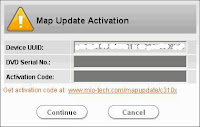 The Device UUID is computed by the application. You need to provide the DVD serial number - which is available on the inside of the envelope.
2.a. (updated 12.23.2007)
The recommended way to get your activation code.
A reader pointed me to a new link that will allow you to get your activation number. Try using the interface at http://mapupdate.mio-tech.com/mapupdate/index.php. (if you are able to use this link then go to step 3 after generating your activation number.)
2.b. The hacky way to get your activation number (this does not get around having to buy the update CD - it just makes sure that you get the correctly generated activation code from the device id and update CD ID).
i. Copy the link provided below, replacing the UUIDNumber and DVDNumber with the numbers that are unique to you. (UUIDNumber is the MIO device ID and DVD Number is the map update ID). Paste the modified link in your address bar and hit enter.
http://mapupdate.mio-tech.com/mapupdate/index.php?en=en&uuid=UUIDNumber&number=DVDNumber
ii. This should load a page with a long serial code in it. This is your activation code.
3. Copy the activation code and paste it into the "Activation Code" field of the "Map Update Activation Dialog".
4. Hit Continue. If you entered everything correctly - The update should start.
5. The update takes about 30 minutes to complete.
(update 09/08/07: In case you get a not enough space issue - then try and clear your MIO of all songs. This usually gives it enough space to continue with the installation. If not you might have to remove the My POI database, etc. Typically the installation shouldnt have any problems if you basically have the original files that came with the MIO - as that has enough free space for the updated maps and application)
The Device UUID is computed by the application. You need to provide the DVD serial number - which is available on the inside of the envelope.
2.a. (updated 12.23.2007)
The recommended way to get your activation code.
A reader pointed me to a new link that will allow you to get your activation number. Try using the interface at http://mapupdate.mio-tech.com/mapupdate/index.php. (if you are able to use this link then go to step 3 after generating your activation number.)
2.b. The hacky way to get your activation number (this does not get around having to buy the update CD - it just makes sure that you get the correctly generated activation code from the device id and update CD ID).
i. Copy the link provided below, replacing the UUIDNumber and DVDNumber with the numbers that are unique to you. (UUIDNumber is the MIO device ID and DVD Number is the map update ID). Paste the modified link in your address bar and hit enter.
http://mapupdate.mio-tech.com/mapupdate/index.php?en=en&uuid=UUIDNumber&number=DVDNumber
ii. This should load a page with a long serial code in it. This is your activation code.
3. Copy the activation code and paste it into the "Activation Code" field of the "Map Update Activation Dialog".
4. Hit Continue. If you entered everything correctly - The update should start.
5. The update takes about 30 minutes to complete.
(update 09/08/07: In case you get a not enough space issue - then try and clear your MIO of all songs. This usually gives it enough space to continue with the installation. If not you might have to remove the My POI database, etc. Typically the installation shouldnt have any problems if you basically have the original files that came with the MIO - as that has enough free space for the updated maps and application)
Mio c310x - SEC S3C2410X Test B/D driver not found
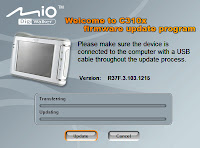 8. Click the update button.
9. Your Mio device should shut down and restart automatically. When it comes back up it should have something like "processing upgrade...." on its screen. Your computer will complain that you dont have the drivers for "SEC S3C2410X Test B/D".
10. If you get the screen that allows you to point to the driver file then point it at the "secbulk.inf" file that you downloaded. (its in the USBDownloaderFirware folder if you used the Rom_do.... download).
8. Click the update button.
9. Your Mio device should shut down and restart automatically. When it comes back up it should have something like "processing upgrade...." on its screen. Your computer will complain that you dont have the drivers for "SEC S3C2410X Test B/D".
10. If you get the screen that allows you to point to the driver file then point it at the "secbulk.inf" file that you downloaded. (its in the USBDownloaderFirware folder if you used the Rom_do.... download).
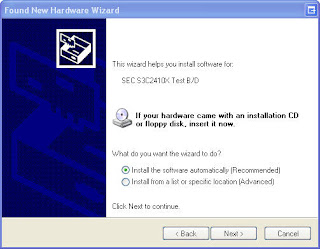 If you dont get the screen - then right click on My Computer and select "Properties". Goto the device manager. You should see a device with an error mark called "SEC S3C2410X Test B/D". You should be able to right click on it and select "Update". Again point it to the SecBulk.inf file in the USBDownLoaderFirware folder.
11. Now disconnect your MIO and perform a hard reset (turn on and off the button at the bottom).
12. Re-connect.
13. Cross your fingers and toes.
14. Run the update app iboot.exe (Install\iboot folder of the upgrade DVD).
It should bring you back to the following screen
If you dont get the screen - then right click on My Computer and select "Properties". Goto the device manager. You should see a device with an error mark called "SEC S3C2410X Test B/D". You should be able to right click on it and select "Update". Again point it to the SecBulk.inf file in the USBDownLoaderFirware folder.
11. Now disconnect your MIO and perform a hard reset (turn on and off the button at the bottom).
12. Re-connect.
13. Cross your fingers and toes.
14. Run the update app iboot.exe (Install\iboot folder of the upgrade DVD).
It should bring you back to the following screen
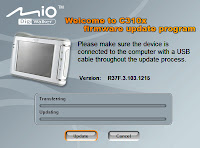 15. Hit Update.
15. Hit Update.
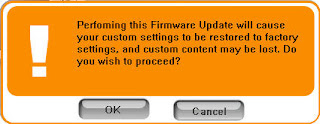 (Remember - once the firmware has been updated - all your old maps will not work. Though in most cases all your old settings - like custom POIs should all work. Also if you have customized your data.zip file - back it up - as it will be overwritten).
(Remember - once the firmware has been updated - all your old maps will not work. Though in most cases all your old settings - like custom POIs should all work. Also if you have customized your data.zip file - back it up - as it will be overwritten).
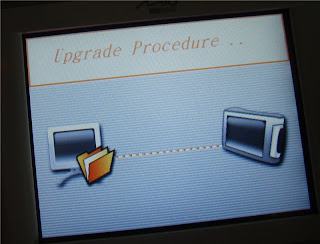 (The screen while the device is in the special boot loader mode - that allows for the firmware to be updated).
16. Hopefully - the firmware will upload to your device.
Once the firmware has been updated - all your old maps are useless and you will have to update the maps to the new ones provided on the DVD.
Those instructions are in another post : http://therajahs.blogspot.com/2007/08/updating-maps-on-mio-c310x-with-2007.html
(The screen while the device is in the special boot loader mode - that allows for the firmware to be updated).
16. Hopefully - the firmware will upload to your device.
Once the firmware has been updated - all your old maps are useless and you will have to update the maps to the new ones provided on the DVD.
Those instructions are in another post : http://therajahs.blogspot.com/2007/08/updating-maps-on-mio-c310x-with-2007.html
JavaScript Map API comparison
VCRedist.exe - MSVCR80.dll & Msvcm80.dll
Walk Score - How walkable is your neighborhood?









