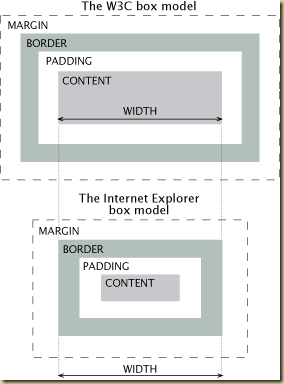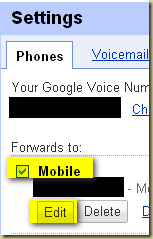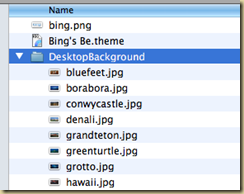Why? Well because you could leave a note to self and it will be automatically transcribed and available in your mailbox for searching, archiving, forwarding, etc.
Whats the problem now? When you call your Google Voice number from a registered cell number – you are automatically taken to the administrator's voice prompts menu. No way to leave yourself a message by default.
Workaround: Simple really. Go to Google Voice settings. Click on the Phones Tab. Click Edit on the cell phone number you use to forward calls to when your Google Voice number is called.
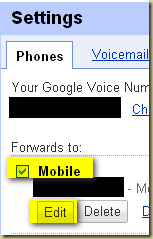
Click on “Show Advanced Settings”

Set Voicemail Access to “No”. (by default this is set to Yes for mobile phones).

Now when you call your cell – you will be presented the same greeting that all callers are presented. You can leave a message to yourself. And if you want to access the administration menu – just press the * button. (This doesnt bother me too much – because I mainly use the website to access my voice mails).
Extra tip
You can also create a contact for yourself and setup the contact information so that when you call from that phone, you will be directly forwarded to your voicemail. I think this makes it a lot more quicker to get to the point where you can leave yourself a message (fewer rings).
Steps:
Click on contacts in the left bar. (If you dont have one for yourself, create it)
Select the contact.
Click on Edit Google Voice Settings
Under the heading “When this contact calls you:” click Edit.
Select the option “Send to Voicemail”