TP-Link’s TL-WR841N router supports the DD-WRT firmware.
The installation process is simple:
Go to DD-WRT’s homepage and search for the router from the Router Database page. Although you will not find TL-WR841N firmware, you can use the TL-WR841ND files. My router uses v7, so that’s the version of the firmware that I downloaded.
You can use the following link to download the files (if you are using v7 of the router):
http://dd-wrt.com/routerdb/de/download/TP-Link/WR841ND/7.0/factory-to-ddwrt.bin/3849
http://dd-wrt.com/routerdb/de/download/TP-Link/WR841ND/7.0/tl-wr841nd-webflash.bin/3850
Upgrading the router’s firmware is simple: (Remember, when upgrading firmware, always be connected to your router through an ethernet cable, as you will loose WiFi connectivity once the firmware has been updated. After the update, you will have to reset your wifi settings).
Under System Tools, select the “Firmware upgrade” link
Choose the “Factory-To-DDWRT.bin” file that you just downloaded and click the upgrade button. Wait for about 5 minutes. DD-WRT should be installed and should come up if you browse to http://192.168.1.1/
Next go to the DD-WRT Administration page and select the Firmware tab. Install the 2nd firmware update file “TL-WR841ND-Webflash.bin” that you downloaded.
That’s it – you now have TL-WR841N v7.0 running DD-WRT firmware.
The final step will be for you to go through the setup process and define your Wifi settings.
Reverting to TP-Link’s firmware:
If you need to revert to TP-Link’s firmware, then you need to download the appropriate file from: “http://www.dd-wrt.com/phpBB2/viewtopic.php?t=85237&postdays=0&postorder=asc&start=5”. Remember, to be able to download the file you need to create an account on that website. (After creating the account and logging in via the Quick Links button, you should see the file download link).
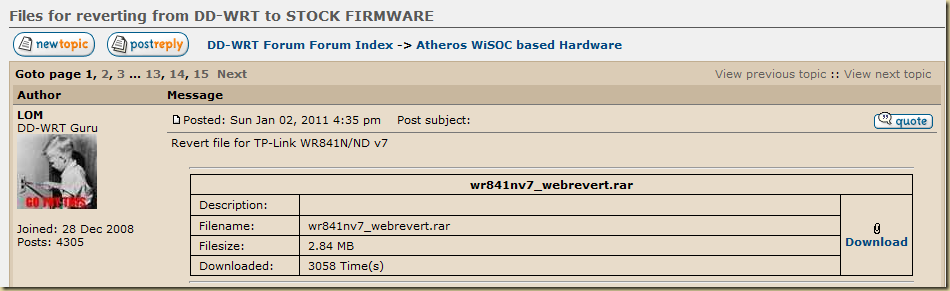
Download and unzip the contents of the “WR841Nv7_webrevert.rar” file. You will find a bin file within the RAR file. Go to DD-WRT and use the upgrade option to upload the “wr841nv7_webrevert.bin” file. After clicking the upgrade button, you will have to wait about 5 minutes for the router to reboot and complete installation.
After you have reverted the firmware, download the latest TP-Link firmware from TP-Link’s website and upgrade the firmware to that version.



4 comments:
Hi. Thanks for your help. BUt I Got a cuestion, ca I use this procedure for my TP-LINK TL-WR81N v. 7.6 ???
Great post! I'll try your method after work today! Thanks!
many thanks man; great guiding for a beginner !
Interesting. Any reason you skipped the hard resets in the instructions at http://dd-wrt.com/wiki/index.php/Installation#Method_1:_Flashing_with_Web_GUI?
Post a Comment