Its easy to create a dashboard that either includes the entire PowerBi dashboard (Power BI Dashboard) option.
Or you can include pieces from a PowerBi Dashboard (Dynamics 365 Dashboard and add a PowerBi tile)
The problem with this option is that they are “personal” dashboards and so you have to share them with users. This is not ideal when you have to share the dashboard with all users. Dashboards that can be made available to all users are system dashboards. But system dashboards cannot include PowerBI dashboards or tiles (why! oh! why!)
Here is a less than ideal workaround (not ideal, as you cant share a PowerBi dashboard or tile). You can only embed a full powerBi report (because we will be embedding it as an iframe).
- First, you need to make your report available for embedding. You do this by opening your PowerBi report online (app.powerbi.com) and then click File >> Embed
- The next dialog will provide you a URL, copy it
- Create a new Dashboard by going to “Customizations” in Dynamics CRM
- Add an iFrame component onto your dashboard and set the url to the one you copied above:
That will make your entire PowerBi dashboard available on the Dynamics CRM dashboard.



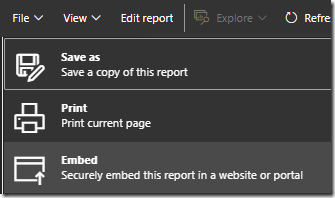


No comments:
Post a Comment