Since the new year, my Dell 1520 laptop was unable to run Windows Update and it used to fail with an error code of 8000FFFF on update KB957000.
Installation status: Failed
Error details: Code 8000FFFF
Update type: Important Fix for KB957000
More information: http://support.microsoft.com/?kbid=957000
"Update for Windows (KB957000)" could not be installed because of an error: 2147549183 "Catastrophic failure"
One reason that this error might be occurring on the computer is that the following values might exist on your computer.
- HKEY_LOCAL_MACHINE\COMPONENTS\PendingXmldentifier
- HKEY_LOCAL_MACHINE\COMPONENTS\NextQueueEntryIndex
- HKEY_LOCAL_MACHINE\COMPONENTS\AdvancedInstallersNeedResolving
This is a known issue and Microsoft has a quick fix for it.
http://download.microsoft.com/download/E/F/2/EF215D7B-1BEA-4233-AB24-F93E0211CA2E/FixWindowsUpdateError0x8000FFFF.msi
Or if you would like to get your hands dirty – then just open the registry and delete the 3 registry values described above (but before you do – remember to backup the registry).
Here are the details from Microsoft’s site:
- Click Start
- In the Start Search box, type regedit.
- In the Programs list, click Regedit.exe.
If you are prompted for an administrator password or confirmation, type the password or click Continue.
- Find and then click the following registry subkey:
HKEY_LOCAL_MACHINE\COMPONENTS
- Right-click COMPONENTS.
- Click Export. (Important – as it can save you – in case things go bad after this)
- In the File Name box of the Export Registry File dialog box, type COMPONENTS.
- Click Save, and then click COMPONENTS.
- In the details pane, right-click PendingXmldentifier, and then click Delete. If this value does not exist, go to the next step.
- In the details pane, right-click NextQueueEntryIndex, and then click Delete. If this value does not exist, go to the next step.
- In the details pane, right-click AdvancedInstallersNeedResolving, and then click Delete. If this value does not exist, go to the next step.
- Restart the computer, and then try again to update the computer.
Important:
- Remember to save the component hive of the registry. This is your insurance policy.
- You might have to restart and run Windows Update multiple times. It took me 3 restarts, before all the updates managed to get installed and the error message would finally go away.
- I also had to turn off the Customer Experience Improvement Program for the changes to take effect.
Start –> Control Panel –> Problem Reports and Solutions
Customer Experience Improvement settings (left hand side bottom) and turn it off.
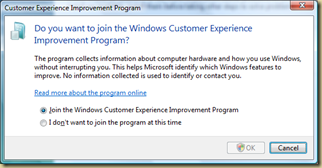

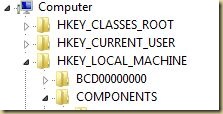
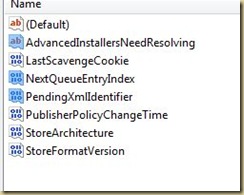
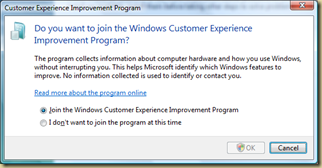
No comments:
Post a Comment