When I installed the sample AdventureWorks database for SQL Server 2008, there were some options that I overlooked during the setup, which resulted in the database not being attached to the SQL Server instance.
If that happens to you – then go to the folder “C:\Program Files\Microsoft SQL Server\100\Tools\Samples\AdventureWorks 2008 OLTP” and run the script “instawdb.sql”.
If you would like the installer to attach the database to your SQL Server instance, then remember to select the “Restore AdventureWorks DB” (which is by default disabled).
Note:
If the installer fails one reason might be that during the installation of SQL Server, you might have not installed the “Full Text Search” component. The only way to fix this is to re-run the installer and modify the installation options to include the full text search component.
FileStream needs to be enabled on the SQL Server instance. To do this, go to “SQL Server Configuration Manager” and enable “FileStream”.
Different versions of the AdventureWorks database:
There are 3 versions of the database that gets installed to the hard-disk by the installer. They are
OLTP: supports online transaction processing (full fledged version)
DW: shows how a data warehouse is built
AS: supports Analysis Services
LT: lite version of the database – great for someone starting with RDBMSs.



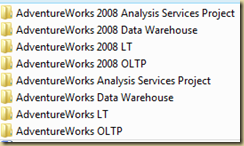

No comments:
Post a Comment