If you run Ubuntu and you get only a low screen resolution of 800x600 (and not the native resolution of your host machine), then what you may need are the “Guest Additions”.
Here is what you need to do:
1. Run Ubuntu in VirtualBox
2. Use the host key to get to the host OS (normally the right ctrl key). This will allow you to move your mouse out into the world of your actual machine.
3. Click on "Install Guest Additions" under the devices menu:
This should load up a window that will display the contents of Guest Additions cd.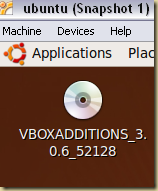
If you do not see the above disk on your Ubuntu desktop, then you might have to mount the guest additions. Here is how:
Go to Devices –> Mount CD/DVD-ROM –> CD/DVD-ROM Image…

Go to the CD/DVD Images tab and Click on Add.
Browse to the Virtual Box folder and select the “VBoxGuestAdditions.iso” file.
Click on Select on the “CD/DVD Images” tab.
You should get the CD for VBoxAdditions on your Ubuntu desktop now.
4. Double click the CD to view its contents. Which should look like this (and have some more files).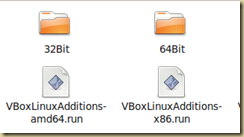
5. Depending on your host system you will have to run one of the “VBoxLinuxAdditions-XXX.run” files.
6. Unfortunately, its not as simple as double clicking the file to run it (as it needs to be run as an admin). Here is what you need to do:
Open a terminal prompt (Applications –> Accessories –> Terminal)
Navigate to the CD drive (type cd /media/cdrom0/)
Type LS and you should see all the files in the folder:

Type sudo sh ./VBoxLinuxAdditions-x86.run (remember its case sensitive)
You should be prompted for your password. Ubuntu should then run for a short while installing everything and you will be asked to restart.
Once you restart, you should get your native resolution. If not check the display settings.

Note: I had to install the Guest additions 2 times to get the new resolution in my Ubuntu virtual installation.
Note 2: Additional good stuff: Your mouse is no longer captured by Virtual box – which means you can seamlessly move between the host machine and the virtual machine. Also, copy paste will work across the 2 machines too. (Very nice!)

No comments:
Post a Comment